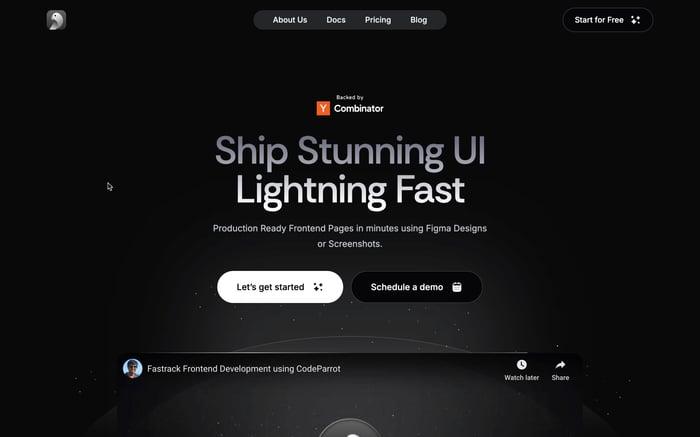Zsh vs Bash: Key Differences, Features, and Which to Choose
When it comes to command-line interfaces, the debate between Zsh vs Bash often takes center stage. But what is Zsh, and what is Bash? Both are powerful Unix shells with unique capabilities, making them popular among developers. In this blog, we’ll explore the key features of Zsh and Bash, helping you decide which one suits your workflow best. Let’s dive in!

What Is a Shell?
A shell is more than just a command-line tool—it’s the core interface that connects you to your operating system’s powerful capabilities. When you type a command, the shell interprets it and communicates directly with the system kernel, telling it what to do. This could range from simple tasks like listing files in a directory to complex operations like automating workflows with scripts.
Shells aren’t just about running commands; they also provide scripting environments, allowing users to write scripts to automate repetitive tasks, customize their environments, and even extend functionality.
Both Bash and Zsh are Unix shells designed to make these interactions efficient and intuitive. While Bash emphasizes reliability and simplicity, Zsh adds modern enhancements like auto-suggestions and plugin support, offering a more versatile experience. Understanding how shells work sets the foundation for comparing Zsh vs Bash effectively.
All About Bash
Bash, or the Bourne Again Shell, is a highly popular Unix shell and scripting language that has become a cornerstone for command-line interfaces. Developed as a free and open-source replacement for the Bourne Shell (sh), Bash is the default shell for most Linux distributions and macOS systems.
Fundamental Features of Bash
1. Command Execution
At its core, Bash enables users to execute commands seamlessly. For instance:
ls -laThis lists all files and directories with detailed information.
2. Scripting Capabilities
Bash is widely used for writing scripts that automate tasks. Its scripting capabilities include loops, conditionals, and functions, making it a powerful tool for repetitive tasks.
# Simple script to check disk usage
#!/bin/bash
df -h | grep "/dev/sda"3. Environment Management
Bash allows you to manage environment variables effectively, making it integral to system configuration.
export PATH=$PATH:/custom/bin4. Job Control
It supports multitasking with background and foreground job controls.
sleep 120 & # Run in the background
fg %1 # Bring the job to the foreground5. Pipelines and Redirection
Combine commands and manage inputs/outputs effortlessly.
cat file.txt | grep "error" > errors.txt6. Aliases
Create shortcuts for commonly used commands.
alias cls="clear"7. Compatibility
Bash scripts are portable across various Unix-like systems, including Linux, macOS, and even Windows (via WSL). This makes it a reliable choice for cross-platform environments.
Popularity and Use Cases
Bash is the default shell for countless Linux distributions, including Ubuntu, Fedora, and CentOS. Its simplicity and widespread availability have made it a staple for:
- System Administration: Automating server configurations and backups.
- Development Workflows: Running CI/CD pipelines or testing environments.
- Beginners and Advanced Users Alike: Its straightforward syntax and intuitive design make Bash approachable for newcomers while offering robust tools for experienced developers.
According to surveys, Bash is one of the most widely used shells globally, with a significant presence in both personal projects and enterprise systems.
Is Bash Future-Proof?
While Zsh vs Bash comparisons highlight newer features in Zsh, Bash remains a reliable and future-proof option for several reasons:
- Backward Compatibility: Bash scripts written decades ago still work flawlessly today.
- Active Development: Bash is actively maintained, with updates focusing on bug fixes and security improvements.
- Integration with Tools: Bash integrates well with modern tools and frameworks like Docker, Kubernetes, and Ansible.
Is Bash Beginner-Friendly?
Absolutely! Bash's simple syntax and logical structure make it an excellent starting point for anyone new to scripting or command-line interfaces. For example, a "Hello, World!" script in Bash is as simple as:
#!/bin/bash
echo "Hello, World!"Example: A Simple Backup Script in Bash
Here’s how Bash can automate backups:
#!/bin/bash
SOURCE_DIR="/home/user/documents"
BACKUP_DIR="/home/user/backup"
DATE=$(date +%F)
mkdir -p "$BACKUP_DIR/$DATE"
cp -r "$SOURCE_DIR"/* "$BACKUP_DIR/$DATE"
echo "Backup completed on $DATE."This script creates a dated backup folder and copies files into it, showcasing Bash's power in automating daily tasks.
Why Choose Bash?
Bash continues to dominate the scripting and shell landscape due to its:
- Simplicity: Easy to learn and use.
- Versatility: Supports everything from simple command execution to advanced scripting.
- Portability: Works seamlessly across major operating systems.
All About Zsh
Zsh, short for Z Shell, is a feature-rich Unix shell that builds upon and extends the capabilities of Bash. It is known for its flexibility, customizability, and modern features. Unlike Bash, Zsh incorporates advanced features like plugin systems, better auto-completion, and superior scripting capabilities, making it highly efficient for both beginners and experts.
Fundamental Features of Zsh
1. Enhanced Auto-Completion
Zsh offers intelligent auto-completion for commands, file names, and even options, making it faster and more efficient to use.
git ch<TAB>
# Autocompletes to: git checkout2. Powerful Scripting
Like Bash, Zsh supports robust scripting. However, it introduces additional syntax enhancements and better handling of arrays and functions.
# Zsh script example
for file in **/*.txt; do
echo "Found: $file"
done3. Themes and Customization
Zsh is known for its visually appealing and highly customizable prompts, powered by frameworks like Oh My Zsh. For instance:
# Install Oh My Zsh
sh -c "$(curl -fsSL https://raw.githubusercontent.com/ohmyzsh/ohmyzsh/master/tools/install.sh)"4. Plugin Support
With frameworks like Oh My Zsh, you can install plugins to extend Zsh’s functionality, such as Git integration and syntax highlighting:
# Add Git plugin
plugins=(git)5. Improved History Management
Zsh stores commands with timestamps and allows advanced search capabilities.
history | grep "ssh"6. Globbing and Pattern Matching
Zsh supports powerful pattern matching, enabling tasks like recursive file searches.
ls **/*.log7. Interactive Features
Zsh offers spell correction and suggestions when you mistype commands.
$ sl
zsh: correct 'sl' to 'ls'? [y,n]Popularity and Use Cases
Zsh has gained immense popularity in recent years, particularly after Apple set it as the default shell in macOS Catalina. Its appeal lies in its balance between advanced features and ease of use. Developers and system administrators often choose Zsh in Zsh vs Bash for tasks like:
- Daily Command-Line Usage: Enhanced auto-completion and interactive features speed up workflows.
- Customizable Work Environments: Themes and plugins offer endless personalization options.
- Scripting: Like Bash, Zsh is an excellent choice for scripting but with additional modern features.
Is Zsh Future-Proof?
Zsh is highly future-proof, and its adoption continues to grow thanks to:
- Active Development: Zsh is actively maintained, with updates focusing on enhancing user experience.
- Community and Ecosystem: Tools like Oh My Zsh have created a rich ecosystem of themes, plugins, and community support.
- Integration with Modern Tools: Zsh works seamlessly with frameworks, CI/CD tools, and version control systems.
Is Zsh Beginner-Friendly?
Zsh may feel overwhelming at first due to its sheer number of features, but its intuitive auto-completion and interactive help make it accessible to beginners. Frameworks like Oh My Zsh simplify the setup process, making it easy for new users to get started, when considering Zsh vs Bash.
Here’s an example of customizing the Zsh prompt:
PROMPT='%n@%m %~ %# '
# Output: user@hostname ~/path/to/directory %Example: Recursive File Search in Zsh
Zsh’s globbing feature makes tasks like recursive file searches incredibly simple:
# List all log files in subdirectories
for file in **/*.log; do
echo "Processing: $file"
doneWhy Choose Zsh?
Zsh is the shell of choice for users seeking modern features, aesthetic customization, and enhanced productivity. Here’s why you might prefer Zsh:
- Advanced Features: Auto-suggestions, globbing, and pattern matching.
- Customizability: Endless possibilities with themes and plugins.
- Community Support: Vibrant frameworks like Oh My Zsh simplify the experience.
Zsh vs Bash: The Key Differences
The Zsh vs Bash debate boils down to their unique features, strengths, and intended use cases. While Bash is a robust, reliable shell widely used for scripting and basic command-line tasks, Zsh takes things further with modern enhancements, customizability, and interactivity. Let’s dive deeper into the differences:
1. Auto-Completion
Bash:
Bash provides basic auto-completion for commands and file paths. While it works well for straightforward tasks, it lacks advanced context-awareness. For example:
git chec<TAB>
# Completes to: git checkoutHowever, enabling tools like bash-completion can enhance this functionality slightly, but it requires manual setup and is not as seamless as Zsh.
Zsh:
Zsh offers smart, context-aware auto-completion. It not only completes commands but also suggests available options, file paths, and arguments, saving time and reducing errors. For example:
git checkout<TAB>
# Suggests available branches in the repositoryAdditionally, Zsh can handle typos and provide corrections:
git chekcout<TAB>
# Output: Did you mean 'git checkout'?2. Customization and Themes
Bash:
Customizing Bash is possible but involves editing configuration files like .bashrc or .bash_profile. You can change the prompt, colors, and environment variables, but the process requires manual scripting. For example:
PS1="\u@\h:\w$ "
# Displays: user@hostname:/current/directory$While effective, Bash’s customization lacks the visual appeal and ease offered by Zsh.
Zsh:
Zsh is renowned for its visual customizability. Frameworks like Oh My Zsh make setting up themes and plugins effortless. With just a few commands, you can drastically change your terminal's look and feel:
sh -c "$(curl -fsSL https://raw.githubusercontent.com/ohmyzsh/ohmyzsh/master/tools/install.sh)"Oh My Zsh provides hundreds of themes like agnoster and powerlevel10k, allowing you to create a visually appealing and functional command-line environment.
3.Plugin Support
Bash:
Bash doesn’t natively support plugins, but additional functionality can be implemented using scripts or external tools. While effective, this method is less streamlined and may require more manual effort.
Zsh:
Zsh has built-in plugin support, made even more accessible by frameworks like Oh My Zsh. These plugins can add features like Git status indicators, Docker integration, and syntax highlighting. For instance:
plugins=(git docker kubectl)4. Performance
Bash:
Bash is lightweight and optimized for speed, making it a preferred choice for tasks where performance is critical, such as running scripts on servers or embedded systems.
Zsh:
Zsh is slightly slower than Bash for script execution due to its advanced features, but the difference is negligible for most users. However, Zsh shines in interactive tasks, where its additional features make up for the marginal speed difference.
5. Scripting Capabilities
Bash:
Bash is a scripting powerhouse, widely used for automation and system management tasks. It supports loops, conditionals, and functions, making it ideal for everything from simple commands to complex scripts:
for i in {1..5}; do
echo "Iteration $i"
doneZsh:
Zsh extends Bash’s scripting capabilities with enhanced syntax, better handling of arrays, and more powerful globbing features:
for file in **/*.log; do
echo "Found log file: $file"
doneThe ** globbing operator recursively searches directories, making Zsh scripts shorter and easier to write for specific use cases.
6. History Management
Bash:
Bash keeps a history of executed commands in the ~/.bash_history file, which can be accessed using the history command. While this is functional, it lacks advanced features. For example:
historyZsh:
Zsh takes history management to the next level. Commands are stored with timestamps, and you can search through them efficiently. For example:
history | grep "ssh"Zsh also allows shared history across sessions, enabling better continuity in workflows.
7. Interactive Features
Bash:
Bash provides a basic interactive experience but lacks advanced features like auto-suggestions or spell-checking.
Zsh:
Zsh is designed for interactivity, offering spell-checking, auto-suggestions, and dynamic feedback:
sl
# Output: zsh: correct 'sl' to 'ls'? [y,n]8. Popularity and Adoption
Bash:
Bash is the default shell on most Linux distributions and remains a go-to choice for servers and systems requiring stability and simplicity.
Zsh:
Zsh has gained traction, especially among macOS users, as Apple made it the default shell starting with macOS Catalina. Its growing ecosystem and modern features make it popular among developers.
Here is a table summarizing the previous discussion:
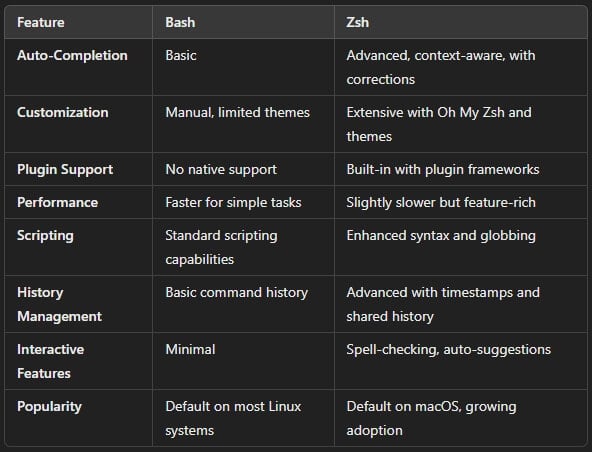
Conclusion
In this blog we did a deep dive into the Zsh vs Bash debate. Both Bash and Zsh are exceptional Unix shells, each catering to different needs. Bash is perfect for scripting and system-level tasks with its simplicity and stability, while Zsh excels in interactive use with advanced features and customization. Whichever among Zsh vs Bash you choose, both are powerful tools that can boost your command-line productivity.
For Further Reading on Zsh vs Bash:
- Official Bash Documentation
- Official Zsh Documentation
Related articles

Development using CodeParrot AI