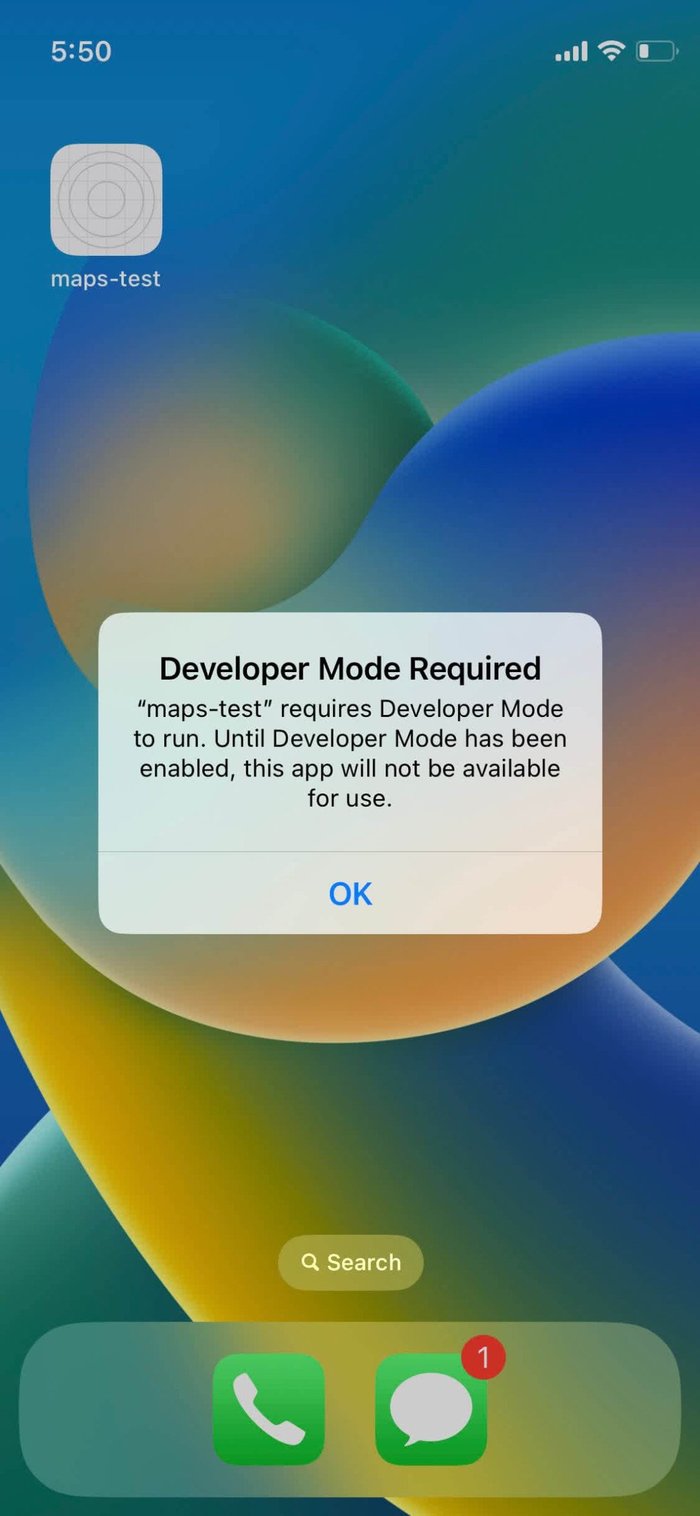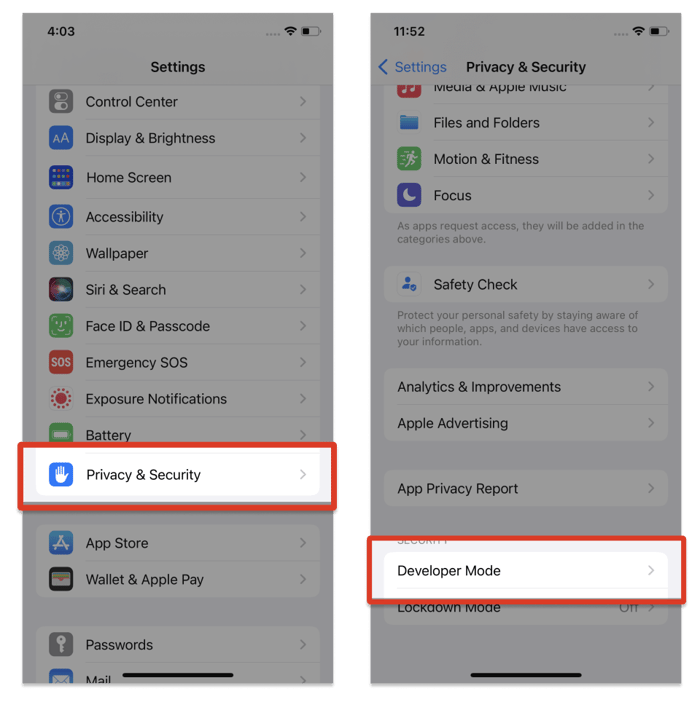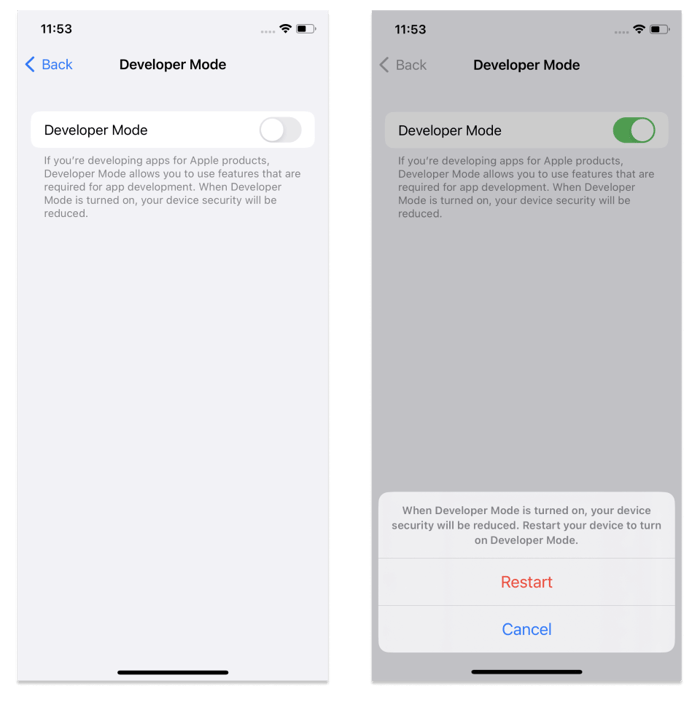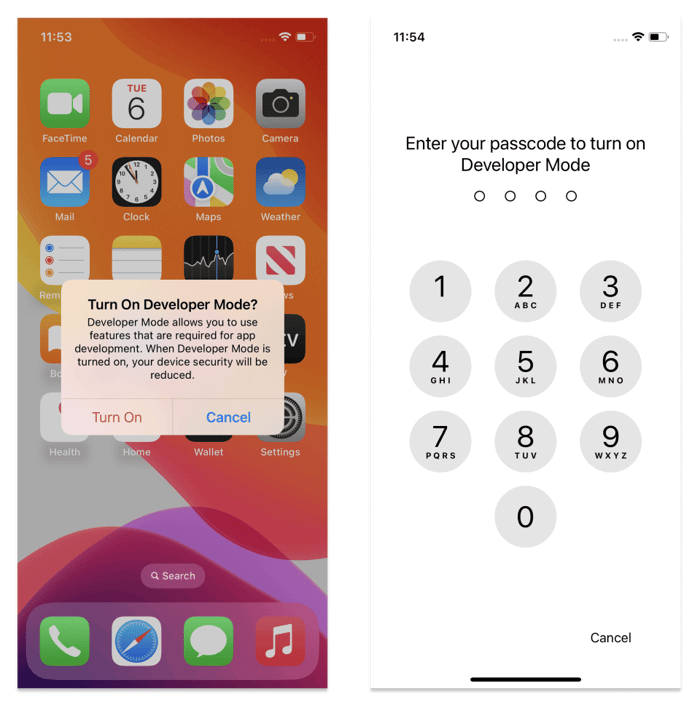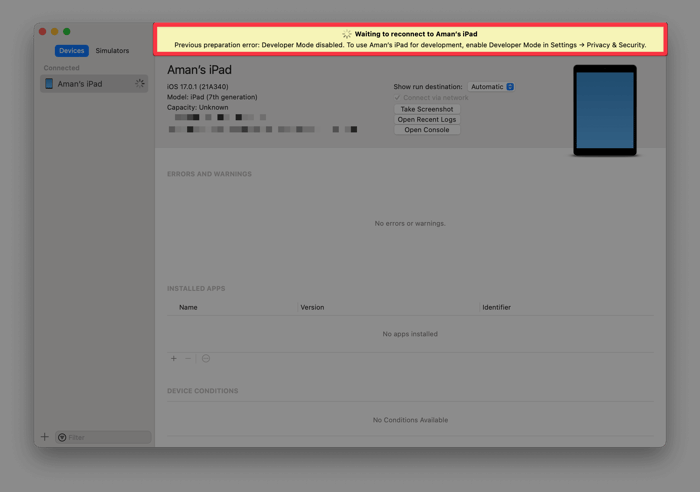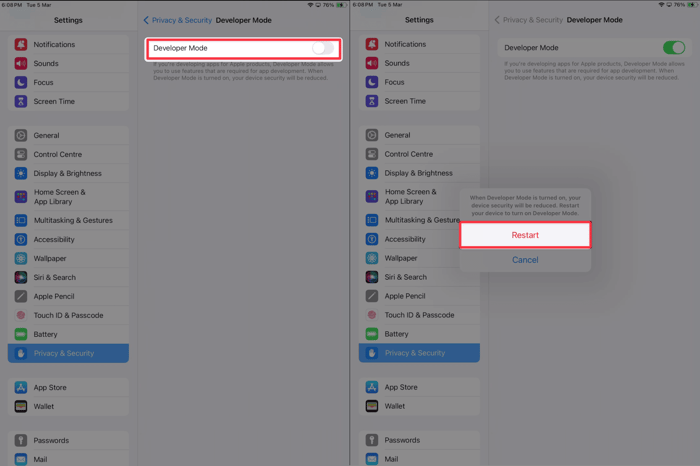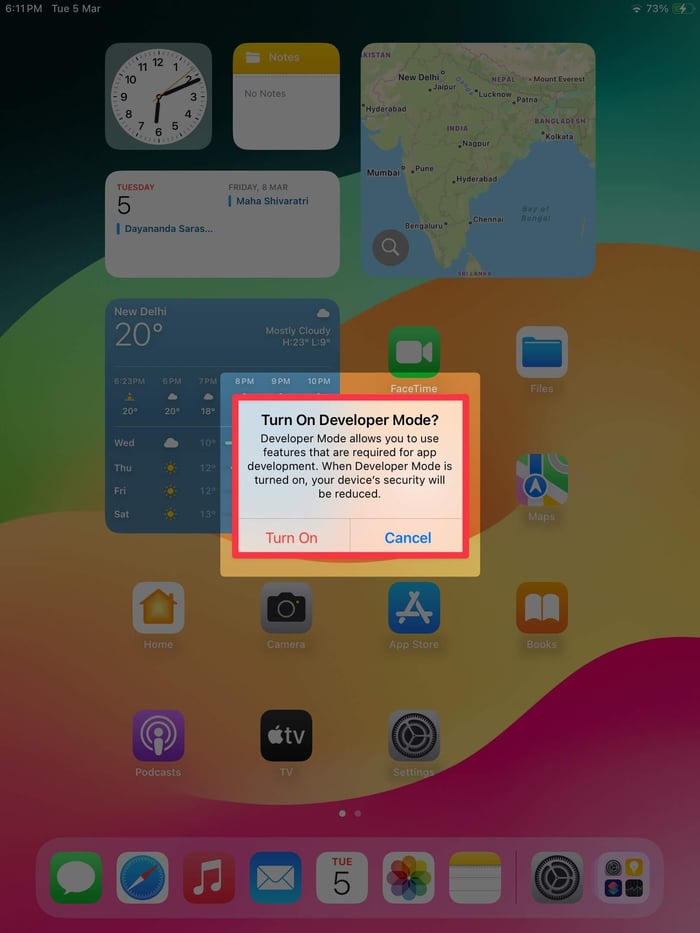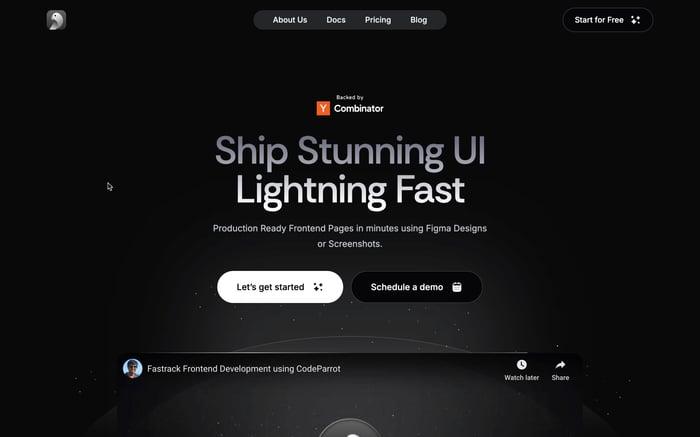What is Developer Mode on iPhone & How to Enable It?
Developer mode on iPhone is a crucial feature for developers, enabling advanced tools and functionalities like debugging apps and testing features with Xcode. If you’re wondering how to enable developer mode on iPhone, this guide will walk you through the steps, whether you’re setting up for iPhone dev mode or integrating with macOS developer mode.

About Developer Mode on iPhone
What is Developer Mode on iPhone?
Developer mode on iPhone is a specialized feature aimed at app developers and tech enthusiasts. It allows access to advanced tools and functionalities, enabling tasks such as:
- Running and Debugging Apps: Test custom apps directly on your iPhone in real-time.
- Seamless Integration with Xcode: Connect to macOS developer tools for app development and testing.
- Custom Settings: Experiment with settings to fine-tune app behavior.
Why Use Developer Mode?
Here’s why enabling developer mode on iPhone is beneficial:
- App Testing and Debugging: Easily debug applications, simulate different network conditions, and test app performance under various scenarios.
- Access to Advanced Features: Utilize features like sideloading apps that aren’t available on the App Store.
- Streamlined Development Process: iPhone dev mode ensures smooth app creation, testing, and deployment within the Apple ecosystem.
How to Enable Developer Mode on iPhone
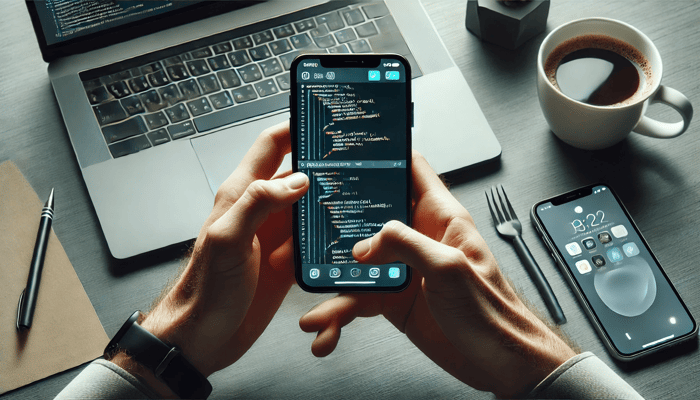
Devices running iOS 16 and above require enabling the OS-level Developer Mode before running internal distribution builds or local development builds. This is necessary for app testing and debugging. You can enable Developer Mode on your iPhone using two methods:
- Directly on the iOS Device
- By Connecting to a Mac with Xcode Installed
Prerequisites:
Before proceeding, ensure the following:
- The steps need to be performed once per device.
- If enabling Developer Mode directly on the iPhone, ensure the development build is installed on the device.
- For enabling Developer Mode via Mac, make sure Xcode is installed on the Mac.
Method 1: Enabling Developer Mode Directly on iPhone
1. Install the Development Build
- Use the appropriate tool or service (like Expo or Xcode) to create and install the development build on your iPhone.
- Once installed, open the app. An alert will prompt you to enable Developer Mode. Tap OK to proceed.
2. Access Developer Mode in Settings
- Open the Settings app on your iPhone.
- Navigate to Privacy & Security > Developer Mode.
3. Enable Developer Mode
- Toggle the switch to enable Developer Mode.
- iOS will display a prompt asking you to restart your device. Tap Restart to continue.
4. Confirm Activation
- After the device restarts, unlock it.
- A system alert will appear. Tap Turn On, then enter your device passcode when prompted.
Developer Mode is now enabled. You can now run and debug internal distribution builds and local development builds directly on your iPhone.
Method 2: Enable Developer Mode via Mac with Xcode
This method is ideal for developers who haven’t yet installed the development build or want to set up Developer Mode using Xcode on macOS.
1. Connect the iPhone to a Mac
- Use a USB cable to connect your iPhone to a Mac.
- When the iPhone displays the "Trust This Computer?" alert, tap Trust, and enter your passcode if required.
2. Launch Xcode
- Open Xcode on the Mac.
- From the menu bar, select Window > Devices and Simulators.
- In the Devices tab, locate your iPhone. If Developer Mode is disabled, a warning will appear with instructions to enable it.
3. Enable Developer Mode on iPhone
- On the iPhone, open Settings > Privacy & Security > Developer Mode.
- Toggle the switch to enable it.
- Restart your iPhone when prompted by iOS.
4. Finalize Activation
- After restarting the iPhone, unlock it.
- Tap Turn On when the system alert appears and enter your passcode to confirm.
- Developer Mode is now enabled, allowing you to test and debug builds efficiently.
Conclusion
In conclusion, Developer Mode on iPhone is a powerful tool for developers, enabling advanced features like app debugging, testing, and seamless integration with Xcode. Whether you enable it directly on your iPhone or via a Mac, the process is straightforward and opens up new possibilities for app development. This feature is essential for anyone working on iOS applications, providing the flexibility and control needed to create and test efficiently. For more details, visit Apple's official documentation on Developer Mode.
Related articles

Development using CodeParrot AI