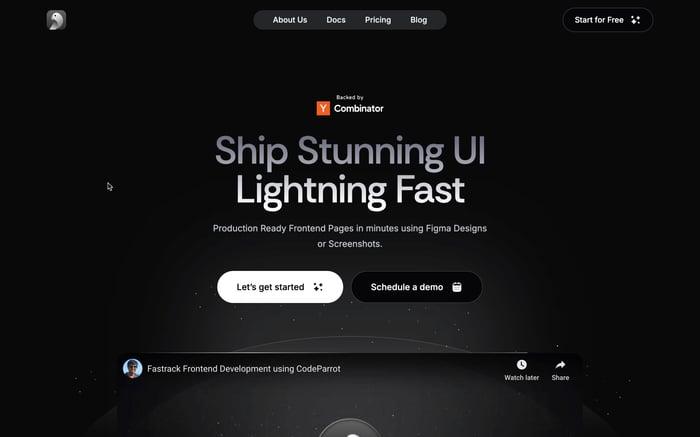How to set Tailwind Color and Tailwind Background Color
Tailwind offers utility-first CSS classes that allow for rapid and flexible development. In this blog, we'll dive into how to set Tailwind background color and Tailwind color using its built-in classes, and see how to create custom colors. Let's get started!
What is Tailwind?
Tailwind CSS is a utility-first CSS framework that provides low-level utility classes to build custom designs without writing custom CSS. Instead of focusing on predefined components, Tailwind gives you the tools to style your website directly in your HTML, making the styling process more intuitive and maintainable.
Why Tailwind?
- Rapid Development: With its utility classes, Tailwind allows for faster development by minimizing the need to write custom CSS.
- Responsive Design: Tailwind's classes include responsive variants, making it easy to create designs that work across different screen sizes.
- Customization: Tailwind is highly customizable, allowing you to extend its default theme or create a completely unique design system.
- Consistency: By using a set of predefined utility classes, you can ensure consistency in design across your project.
Tailwind Background Color Classes
Tailwind CSS provides a wide range of background color classes that you can use to style your elements. Here's a basic example:
<div class="bg-red-500 p-4 text-white">
This div has a red background color!
</div>
<div class="bg-green-500 p-4 text-white mt-4">
This div has a green background color!
</div>
<div class="bg-yellow-500 p-4 text-white mt-4">
This div has a yellow background color!
</div>
<div class="bg-purple-500 p-4 text-white mt-4">
This div has a purple background color!
</div>

Setting Custom Tailwind Background Colors
If the default background colors provided by Tailwind don't meet your needs, you can easily extend the color palette. First, you'll need to configure your tailwind.config.js file:
module.exports = {
theme: {
extend: {
backgroundColor: {
'custom-blue': '#5A67D8',
}
}
}
}Then, you can use your custom color class in your HTML:
<div class="bg-custom-blue p-4 text-white">
This div has a custom blue background color!
</div>Tailwind Color Classes
In addition to background colors, Tailwind also provides classes for setting text colors. Here's a quick example:
<p class="text-blue-500">
This paragraph has blue text color!
</p>
<p class="text-green-500 mt-4">
This paragraph has green text color!
</p>
<p class="text-yellow-500 mt-4">
This paragraph has yellow text color!
</p>
<p class="text-purple-500 mt-4">
This paragraph has purple text color!
</p>

Setting Custom Tailwind Colors
Just like with background colors, you can customize text colors in your tailwind.config.js file:
module.exports = {
theme: {
extend: {
textColor: {
'custom-red': '#E53E3E',
}
}
}
}Now you can use your custom text color class:
<p class="text-custom-red">
This paragraph has a custom red text color!
</p>For more information and detailed documentation, visit the official Tailwind CSS documentation:
By utilizing Tailwind CSS, you can streamline your development process, create responsive and consistent designs, and easily customize your project’s styling to fit your needs. Whether you're using default classes or extending the theme with custom colors, Tailwind offers a flexible and powerful toolkit for modern web development.
Related articles

Development using CodeParrot AI