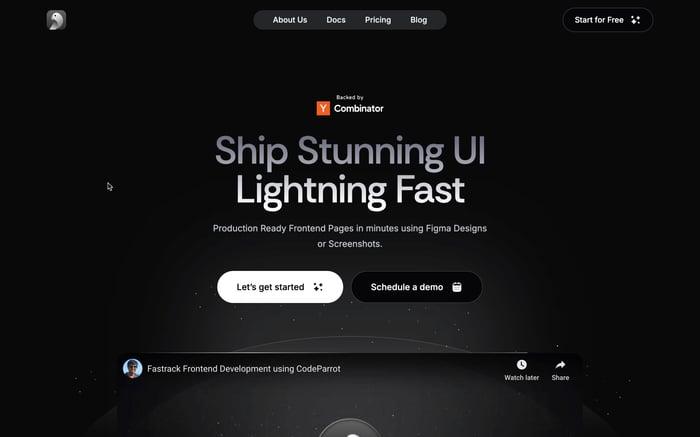Explore bootstrap 5 components
Bootstrap 5, one of the most popular front-end frameworks, brings a range of useful components and utilities that help developers build responsive and visually appealing websites quickly.
Cards
Cards are a versatile component in Bootstrap 5 that allow you to display content in a clean, organized manner. They are perfect for showcasing information in a way that’s both aesthetically pleasing and functional.
Basic Structure
A basic card consists of a container with the class .card, containing elements like the card header, body, and footer.
<div class="card">
<div class="card-header">
Featured
</div>
<div class="card-body">
<h5 class="card-title">Card Title</h5>
<p class="card-text">Some quick example text.</p>
<a href="#" class="btn btn-primary">Go somewhere</a>
</div>
<div class="card-footer text-muted">
2 days ago
</div>
</div>
Customizing Cards
You can customize cards extensively:
- Images: Add images using
.card-img-topor.card-img-bottom. - Layouts: Use card decks, groups, or columns for different layouts.
- Colors: Utilize contextual classes like
.bg-primary,.text-white.
<div class="card text-white bg-primary mb-3">
<div class="card-header">Header</div>
<div class="card-body">
<h5 class="card-title">Primary card title</h5>
<p class="card-text">Text content goes here.</p>
</div>
</div>
Use Cases
- User Profiles: Display user information with an avatar.
- Product Listings: Showcase products with images and descriptions.
- Blog Posts: Summarize articles with titles and excerpts.
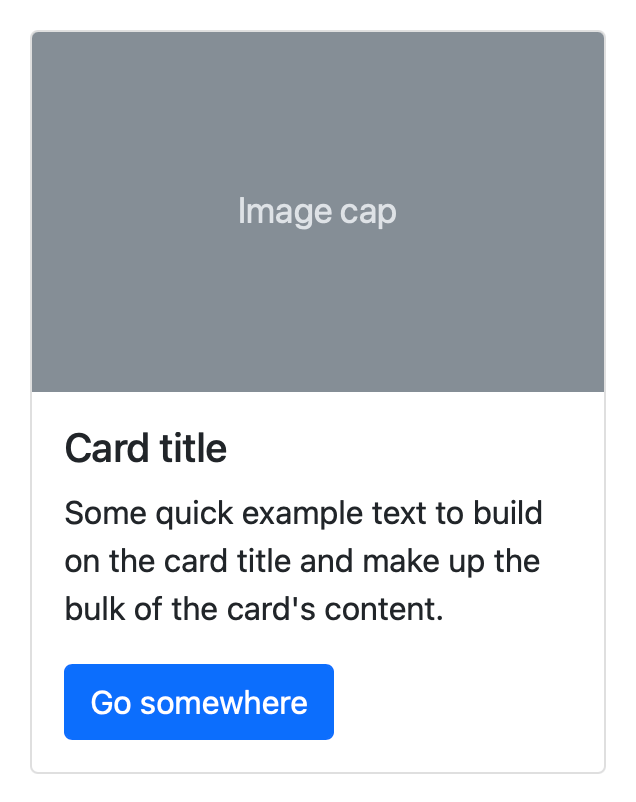
Datepicker
While Bootstrap 5 doesn’t include a native datepicker, integrating one is straightforward using third-party libraries like Tempus Dominus or Bootstrap Datepicker.
Implementation
First, include the required CSS and JS files:
<!-- Bootstrap 5 CSS -->
<link href="https://cdn.jsdelivr.net/npm/bootstrap@5.3.0/dist/css/bootstrap.min.css"
rel="stylesheet"
/>
<!-- Vanilla JS Datepicker CSS -->
<link
href="https://cdn.jsdelivr.net/npm/js-datepicker/dist/datepicker.min.css"
rel="stylesheet"
/>
<!-- Bootstrap 5 JS Bundle -->
<script
src="https://cdn.jsdelivr.net/npm/bootstrap@5.3.0/dist/js/bootstrap.bundle.min.js"
></script>
<!-- Vanilla JS Datepicker -->
<script src="https://cdn.jsdelivr.net/npm/js-datepicker/dist/datepicker.min.js"></script>
Then, initialize the datepicker:
<div class="container mt-4">
<label for="datepicker" class="form-label">Select a Date:</label>
<input type="text" id="datepicker" class="form-control" placeholder="Choose a date" />
</div>
<script>
document.addEventListener('DOMContentLoaded', function () {
const picker = datepicker('#datepicker', {
formatter: (input, date) => {
const value = date.toLocaleDateString();
input.value = value;
},
});
});
</script>
Customization Options
- Formats: Customize the date format.
- Start and End Dates: Limit the selectable date range.
- Themes: Apply different styles.
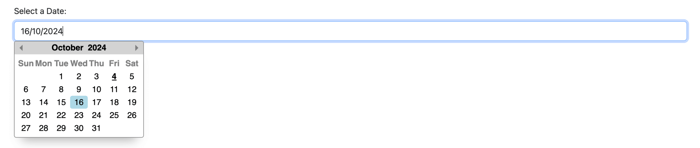
Sidebar
Sidebars are essential for navigation, especially in complex web applications.
Creating a Responsive Sidebar
You can create a responsive sidebar using Bootstrap’s grid system and collapse component.
<nav id="sidebarMenu" class="collapse d-lg-block sidebar">
<div class="position-sticky">
<ul class="nav flex-column">
<!-- Menu Items -->
</ul>
</div>
</nav>
Interactive Sidebars
Enhance user experience by adding interaction:
- Hover Effects: Use CSS to highlight menu items.
- Collapsible Menus: Implement sub-menus that expand on click.
- Icons: Incorporate icons using Font Awesome or Bootstrap Icons.
Checkbox
Checkboxes allow users to select multiple options from a set.
Styling Checkboxes
Bootstrap 5 provides custom checkbox styles:
<div class="form-check">
<input class="form-check-input" type="checkbox" value="" id="defaultCheck1">
<label class="form-check-label" for="defaultCheck1">
Default checkbox
</label>
</div>
Checkbox Groups
Group checkboxes for better organization:
<div class="form-group">
<label>Select Options:</label>
<div class="form-check">
<!-- Checkbox Items -->
</div>
</div>
Footer
Footers are crucial for providing additional navigation and information.
Designing Footers
Create a simple footer:
<footer class="bg-light text-center text-lg-start">
<div class="text-center p-3">
© 2023 Your Company
</div>
</footer>
Sticky Footers
Make the footer stick to the bottom:
html, body {
height: 100%;
}
#page-content {
flex: 1 0 auto;
}
#sticky-footer {
flex-shrink: none;
}
<body class="d-flex flex-column">
<div id="page-content">
<!-- Main content -->
</div>
<footer id="sticky-footer" class="bg-dark text-white-50">
<div class="container text-center">
© 2023 Your Company
</div>
</footer>
</body>
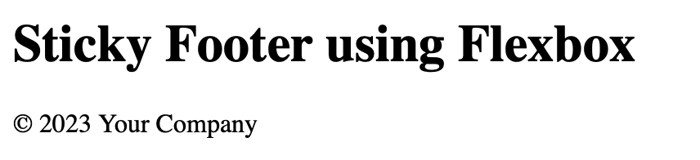
Conclusion
Mastering these Bootstrap 5 components can significantly enhance the functionality and aesthetics of your web projects. By understanding how to customize and implement Cards, Datepickers, Sidebars, Checkboxes, and Footers, you can create user-friendly and visually appealing websites. Keep experimenting with different styles and configurations to find what works best for your specific needs.
Further Reading:
Related articles

Development using CodeParrot AI