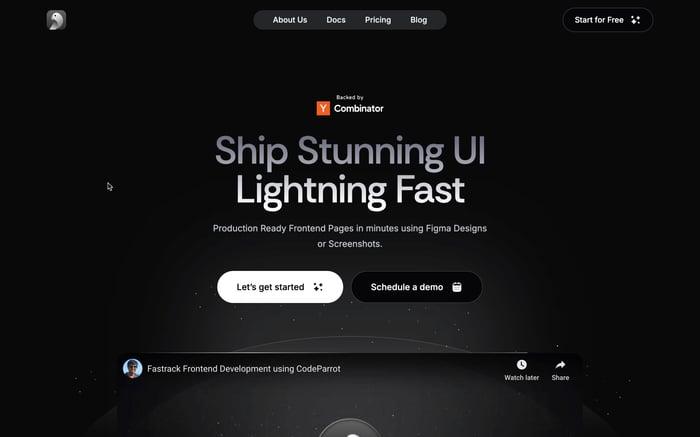Astro.js Getting started with a static site generator
Astro.js is a modern static site generator that has gained popularity among web developers for its simplicity, flexibility, and performance. It allows you to build fast websites using familiar technologies like HTML, CSS, and JavaScript, while also supporting various front-end frameworks. In this article, we'll explore the basics of Astro and guide you through the process of getting started with this powerful tool.
What is a Static Site?
A static site is a type of website that consists of pre-built HTML, CSS, and JavaScript files served directly to the user's browser without the need for server-side processing. Unlike dynamic websites that generate content on-the-fly, static sites are created in advance and remain unchanged until manually updated. This approach offers several advantages, including faster load times, improved security, and easier scalability. Static sites are particularly well-suited for content-driven websites such as blogs, portfolios, and documentation, where information doesn't change frequently. They're also highly compatible with modern web development practices, allowing for easy version control and deployment through various hosting platforms.
What is a Static Site Generator?
A static site generator is a tool that helps create static websites. It takes content, usually written in a simple format, and turns it into HTML files. These files can then be uploaded to a web server. Static site generators automate the process of building a website, making it easier to manage and update content. They often include features like templates, which help keep the design consistent across all pages. This approach is different from dynamic websites, which create pages when a user requests them.
Why use Astro?
Astro stands out as a powerful and versatile static site generator that offers several compelling reasons for developers to choose it for their projects. At its core, Astro is designed to deliver high-performance websites by default, focusing on shipping only the necessary JavaScript to the browser. This approach results in faster load times and improved user experience, which are crucial factors in today's web landscape.
One of the key advantages of Astro is its flexibility. It allows developers to use their preferred front-end frameworks, such as React, Vue, or Svelte, within the same Astro.js project. This means you can leverage your existing skills and component libraries while benefiting from Astro's optimized build process. Additionally, Astro supports partial hydration, enabling you to add interactivity only where needed, further optimizing performance.
Astro also excels in its developer experience. It offers a straightforward file-based routing system, built-in markdown support, and a component-based architecture that feels familiar to modern web developers. The Astro framework's emphasis on static-first rendering aligns well with JAMstack principles, making it an excellent choice for content-heavy websites and applications.
Here's a comparison of Astro with other popular static site generators and frameworks:
- Performance:
- Astro.js: Excellent, with minimal JavaScript shipped by default
- Gatsby: Good, but can be heavy due to React dependency
- Next.js: Very good, with options for static and server-side rendering
- Hugo: Excellent, known for its speed in building site.
- Flexibility:
- Astro.js: High, supports multiple frameworks in one project
- Gatsby: Moderate, primarily React-based
- Next.js: Good, but primarily focused on React
- Hugo: Limited, uses Go templating
- Learning Curve:
- Astro.js: Relatively easy, especially for those familiar with component-based architectures
- Gatsby: Steeper, requires understanding of React and GraphQL
- Next.js: Moderate, easier for those with React experience
- Hugo: Can be challenging for developers not familiar with Go
- Ecosystem and Plugins:
- Astro.js: Growing rapidly, with increasing community support
- Gatsby: Extensive plugin ecosystem
- Next.js: Strong ecosystem within the React community
- Hugo: Well-established with a good selection of themes and plugins
- Build Speed:
- Astro.js: Fast, especially for smaller to medium-sized sites
- Gatsby: Can be slower for large sites due to GraphQL layer
- Next.js: Generally fast, with optimizations for larger applications
- Hugo: Extremely fast, known for handling large sites efficiently
These comparisons highlight Astro.js's strengths in performance, flexibility, and ease of use, making it an attractive option for developers looking to build modern, efficient static websites with Astro.
Getting Started with Astro.js
To get started with Astro, you'll need to have Node.js installed on your machine. You can download it from nodejs.org. Once you have Node.js installed, you can create a new Astro project using the following command:
npm create astro@latest
You can run create astro anywhere on your machine, so there's no need to create a new empty directory for your project before you begin. If you don't have an empty directory yet for your new project, the wizard will help create one for you automatically.
After running the command, follow the steps and once you're done, you can start your dev server with:
npm run dev
This will start a local server, and you can view your new Astro site at http://localhost:4321.
Creating a new page
To create a new page, you can add a new file to the src/pages directory. For example, to create a new page at http://localhost:4321/about, you can add a new file to the src/pages directory called about.astro.
---
// this is the frontmatter where you can define page metadata and provide other options to the page
const title = 'About';
---
<html>
<head>
<title>{title}</title>
</head>
<body>
<h1>About</h1>
<!-- Your page content here -->
</body>
</html>
Adding a component
To add a component, you can add a new file to the src/components directory. For example, to add a new component called Button.astro, you can add a new file to the src/components directory called Button.astro.
---
interface Props {
label: string;
}
const { label } = Astro.props;
---
<button>{label}</button>
Here, we've defined a Props interface to type the props for the component. We've also used the Astro.props object to access the props passed to the component.
Using a component
We'll use the newly created Button.astro component in our about.astro page.
---
// this is the frontmatter where you can define page metadata and provide other options to the page
const title = 'About';
import Button from "../components/Button.astro"; // importing the Button component
---
<html>
<head>
<title>{title}</title>
</head>
<body>
<h1>About</h1>
<!-- Your page content here -->
<Button label="Hello" />
</body>
</html>
Adding styles
Astro provides several ways to add styles to your pages. Here are a few common approaches:
Inline styles: You can add inline styles directly to your HTML elements using the style attribute:
<h1 style="color: blue; font-size: 24px;">Hello, Astro!</h1>
Scoped styles: Astro allows you to add scoped styles within the component file. These styles will only apply to the current component:
---
// Your component logic here
---
<h1>Hello, Astro!</h1>
<style>
h1 {
color: blue;
font-size: 24px;
}
</style>
Global styles: To add global styles that apply to your entire site, you can create a separate CSS file and import it in your Astro components:
---
import "../styles/global.css";
---
<html>
<head>
<title>My Astro Site</title>
</head>
<body>
<h1>Hello, Astro!</h1>
</body>
</html>
CSS Modules: Astro supports CSS Modules out of the box. Create a file with the .module.css extension and import it in your component:
---
import styles from "./styles.module.css";
---
<h1 class={styles.heading}>Hello, Astro!</h1>
Tailwind CSS: Astro has built-in support for Tailwind CSS. After setting it up, you can use Tailwind classes directly in your HTML:
<h1 class="text-blue-500 text-2xl font-bold">Hello, Astro!</h1>
Choose the method that best fits your project's needs and coding style preferences.
Writing Content with Astro.js
Astro.js provides several powerful options for authoring content, making it an excellent choice for content-focused sites like blogs, marketing sites, and portfolios. Let's explore the various ways you can write and manage content in Astro.js.
Markdown Authoring
Markdown is a popular and straightforward syntax for writing rich text content. Astro.js has built-in support for Markdown files, making it easy to create content-heavy pages.
To get started with Markdown in Astro:
- Create a new
.mdfile in yoursrc/pagesdirectory. - Add frontmatter at the top of the file to specify metadata.
- Write your content using Markdown syntax.
Here's an example of a Markdown file in Astro.js:
---
title: "My First Blog Post"
pubDate: 2024-03-15
description: "This is my first blog post using Astro.js"
author: "Astro.js Learner"
---
# Welcome to my blog
This is my first blog post using Astro.js. I'm excited to share my thoughts!
## What I've learned
1. How to set up an Astro.js project
2. How to create pages in Astro.js
3. How to use Markdown for content
This file will automatically generate a page at /my-first-post when you build your site.
MDX Authoring
MDX extends Markdown by allowing you to include JavaScript expressions and components within your content. This is particularly useful when you want to add interactive elements or complex layouts to your content pages.
To use MDX in Astro.:
- Install the MDX integration:
npx astro add mdx - Create
.mdxfiles in yoursrc/pagesdirectory. - Use a mix of Markdown and JSX in your content.
Here's an example of an MDX file:
---
title: "Interactive Blog Post"
---
import Button from '../components/Button.astro'
# Welcome to my interactive blog post
Here's a regular Markdown paragraph.
<Button label="Hello" />
And here's another Markdown paragraph after the component.
In this example, we're importing and using the Button component we defined earlier within our MDX content.
Headless CMS Authoring
For larger projects or teams that prefer a more robust content management system, Astro.js works well with headless CMS solutions. You can write your content in your preferred CMS and then fetch it in your Astro pages.
Here's a basic example of fetching content from a hypothetical CMS API:
---
const response = await fetch('https://api.your-cms.com/posts');
const posts = await response.json();
---
<h1>My Blog</h1>
{posts.map((post) => (
<article>
<h2>{post.title}</h2>
<p>{post.excerpt}</p>
<a href={`/blog/${post.slug}`}>Read more</a>
</article>
))}
Managing Content Pages
Astro offers several ways to organize and manage your content:
- Page Files: Markdown and MDX files in
src/pagesautomatically generate pages. - Local Content: Keep content files outside
src/pagesand import them into Astro pages:
---
import { Content as AboutContent } from '../content/about.md';
---
<main>
<AboutContent />
</main>
- Content Collections: Organize content in
src/content/for type-safe content management:
import { defineCollection, z } from 'astro:content';
const blogCollection = defineCollection({
schema: z.object({
title: z.string(),
pubDate: z.date(),
tags: z.array(z.string()),
}),
});
export const collections = {
'blog': blogCollection,
};
Then, you can query your content:
---
import { getCollection } from 'astro:content';
const blogEntries = await getCollection('blog');
---
<ul>
{blogEntries.map(entry => (
<li>
<a href={`/blog/${entry.slug}`}>{entry.data.title}</a>
<time datetime={entry.data.pubDate.toISOString()}>
{entry.data.pubDate.toLocaleDateString()}
</time>
</li>
))}
</ul>
Showcasing Your Content
Astro makes it easy to create features like blog archives or tag pages:
---
import { getCollection } from 'astro:content';
export async function getStaticPaths() {
const blogEntries = await getCollection('blog');
const uniqueTags = [...new Set(blogEntries.flatMap(post => post.data.tags))];
return uniqueTags.map(tag => ({
params: { tag },
props: { posts: blogEntries.filter(post => post.data.tags.includes(tag)) },
}));
}
const { tag } = Astro.params;
const { posts } = Astro.props;
---
<h1>Posts tagged with {tag}</h1>
<ul>
{posts.map(post => (
<li><a href={`/blog/${post.slug}`}>{post.data.title}</a></li>
))}
</ul>
This example creates a dynamic page for each unique tag in your blog posts.
By leveraging these content authoring and management features, you can create rich, content-driven websites with Astro.js while maintaining flexibility and ease of use.
Building your Astro.js site
To build your Astro.js site, you can run the following command:
npm run build
This will create a dist directory with your static site. You can then upload the contents of the dist directory to your web server.
Deploying your Astro.js site
You can deploy your Astro.js site using various platforms like Vercel or Netlify. Each platform has its own deployment process, but the general idea is to upload the contents of the dist directory to your chosen platform.
Deploying to Vercel
- Install the Vercel CLI:
npm install -g vercel - Log in to Vercel:
vercel login - Build your site:
vercel build - Deploy your site:
vercel deploy
Deploying to Netlify
- Install the Netlify CLI:
npm install -g netlify-cli - Log in to Netlify:
netlify login - Build your site:
netlify build - Deploy your site:
netlify deploy
Conclusion
Astro.js offers a powerful and flexible approach to building static websites, combining the best of modern web development practices with exceptional performance. Its ability to work with multiple front-end frameworks, partial hydration capabilities, and focus on shipping minimal JavaScript make it an excellent choice for developers looking to create fast, content-driven websites with Astro.js. The Astro.js framework's intuitive file-based routing, built-in markdown support, and growing ecosystem of integrations further enhance its appeal for projects of various scales.
As you embark on your journey with Astro.js, remember that its strength lies in its versatility and performance-first approach. Whether you're building a personal blog, a corporate website, or a complex web application, Astro.js provides the tools and flexibility to bring your vision to life efficiently. By leveraging Astro.js features and best practices, you can create websites that not only look great but also deliver an exceptional user experience through blazing-fast load times and optimized content delivery.
Related articles

Development using CodeParrot AI